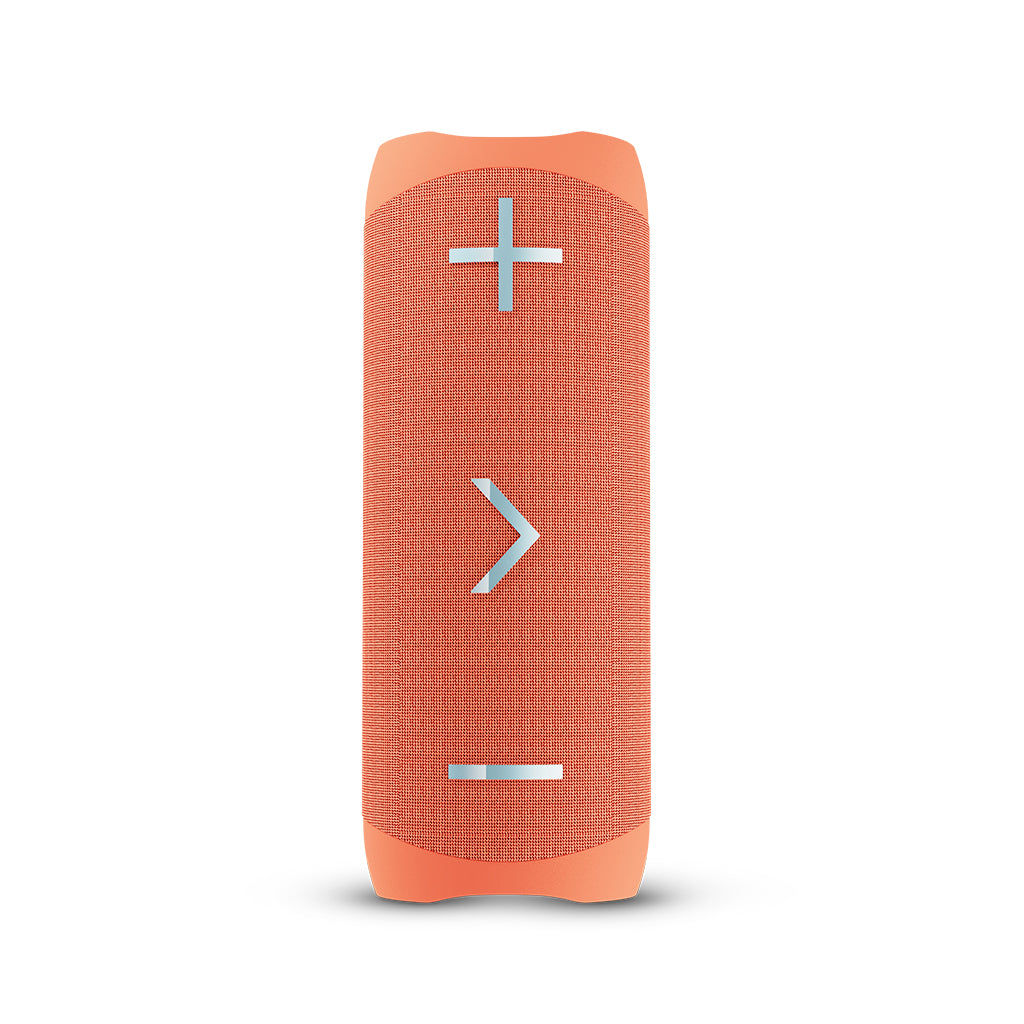faq's
Please select your product
How do I pair the X3?
Turn the X3 on by pressing the power button on the top, the X3 will announce “Bluetooth” and the light on the back will flash to signal the X3 is in pairing mode.
On your phone or source device search for and select the BlueAnt X3.
How long is the play time on the X3?
- The X3 has a play time of over 15 hours at 50% volume.
- When used at 100% volume the play time is 4-5 hours.
- To use the X3 at 100% volume for longer please use the supplied AC charger.
- Battery life will vary based on type of music, level of Bass and environmental factors.
- 4 lights - battery fully charged.
How long does it take to charge the X3?
The X3 takes about 3 hrs to charge using the supplied AC charger, it may take longer when using a computer’s USB port.
The lights on the back will flash when charging and go solid when charging is complete.
What do the 4 lights on the back of the X3 mean?
These show the battery level remaining in the X3, 25% charge per light.
How do I change the volume on the X3?
- Click the plus button to turn up the volume.
- Click the minus button to turn down the volume.
- Every time you turn on the X3 the volume defaults back to 25%.
How do I skip tracks on the X3?
- Press and hold the plus button for about 1.5 seconds to skip forward a track.
- Press and hold the minus button for about 1.5 seconds to skip backward a track.
What is the Bass Boost Button on the X3?
Increase the intensity of the Bass with the Bass Boost Button.
Simply press it to feel the bass.
Press the button again to return to standard EQ
Does the X3 have a microphone?
Yes, the X3 has a built-in microphone so you can take calls or use it with Siri/Google.
Simply double click play to activate or cancel Siri/Google.
How do I answer and end or reject calls on the X3?
- Press the play button to answer a call.
- Press the play button when on a call to end the call.
- To reject a call either double click the play button or press and hold the play button for about 2 seconds when you have an incoming call.
How do I use Siri or Google with my X3?
Once your X3 is paired to your phone, simply double click the play button to start Siri or Google.
If you have not used Siri or Google on your phone before you may need to set it up.
How do I use the built-in Powerbank on my X3?
Simply plug USB your cable into the powerbank port on the back of your X3, then plug the other end into your phone.
The X3 provides a 5V1A output.
What is the IP rating of the X3?
The X3 is IP67, waterproof.
Can I use the X3 in the shower?
Yes, providing the charge port cover is closed.
How many drivers does the X3 have?
The X3 has two drivers and two passive radiators.
How many Watts is the X3?
The X3 is 30 Watts.
What Bluetooth version is the X3?
The X3 is Bluetooth version 5.0
What is the range of the X3?
This depends on interference and the source device but it is possible to have a 30 metre range.
How many devices can the X3 connect to at the same time?
The X3 connects to one source device at a time.
How do I disconnect my X3 to change source device?
Press and hold the play button for about 8 seconds and the X3 will announce “disconnected”, then connect your other device.
How do I reset the X3?
- With the X3 speaker off please press and hold the power button.
- The start up sound will sound and the led will flash.
- Keep holding the power button until you see the battery indicator lights turn off. Then let go of the power button.
This takes around 12 seconds. - After the battery indicator lights have turned off the X3 will restart and the blue LED will flash.
- The X3 can now be paired.
How do I use the X3 with an AUX cable?
- When the speaker is powered on the X3 with start in Bluetooth mode
- When you plug in an AUX cable the X3 will automatically switch to AUX mode.
- When you remove the AUX cable the X3 will automatically switch back to Bluetooth mode.
- When using AUX cable the speaker can only control the speaker volume and not the source volume or tracks.
What is Duo Mode?
DUO mode allows you to connect two X3 speakers together for a wide stereo soundstage.
Duo mode only works when using Bluetooth as the source of the music.
How do I pair the X3 in DUO mode?
To connect two X3 together please follow these instructions:
- Power on the first speaker.
- Press and hold the volume + and volume - buttons for 4 seconds. The speaker will announce "DUO mode pairing" .
- Power on the second speaker.
- Press and hold the volume + and volume - buttons for 4 seconds. The speaker will announce "DUO mode pairing"
- Please wait until one speaker says "DUO mode connected".
- This may take up to one minute. The speakers are now connected to each other.
- The speaker that says "DUO mode connected" is the master speaker, this is the speaker you should pair with your phone.
When in DUO mode:
- the speaker volume is synchronized between the speakers
- either speaker can be used to control the music.
- when you power off one speaker both will power off.
- when powering speakers on, they power on independently.
How do I disconnect the X3 in DUO mode?
- To disconnect two X3 in DUO mode press and hold the volume + and volume - buttons on one of the speakers for 4 seconds.
- The speaker will announce "DUO mode disconnected".
- The speakers will reconnect the next time they are both powered on.
- To stop the speakers from reconnecting please use the DUO mode clearing procedure below.
How do I clear DUO mode on the X3?
- To clear DUO mode on the X3 please press and hold volume + and volume - buttons on one of the speakers for 8 seconds.
- The speaker will announce "DUO mode cleared".
- The speakers will not reconnect the next time they are both powered on and will need to have paired again with the DUO mode pairing process.
Can I use my X3 with my computer or laptop?
- To use the X3 via Bluetooth with your computer or laptop your computer must support A2DP for music playback.
- To use the microphone on the speaker your computer must support HFP or HSP.
- To check what is supported on your computer please check with your computer or laptop manufacturer.
- When using your X3 via AUX cable only playback is supported.
- Control of the music is done on your computer.
- Volume on the speaker only controls the speaker and not the source volume.